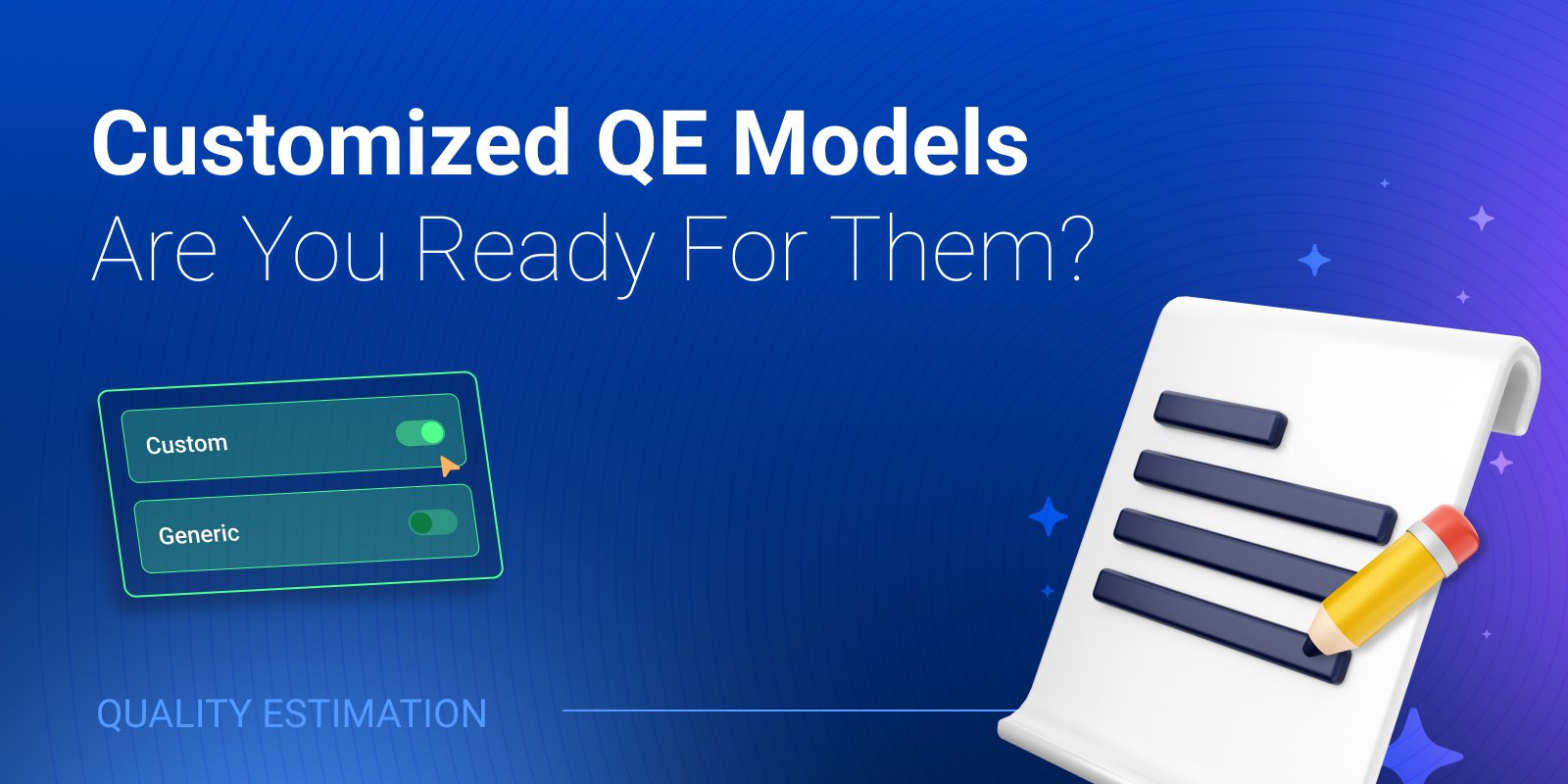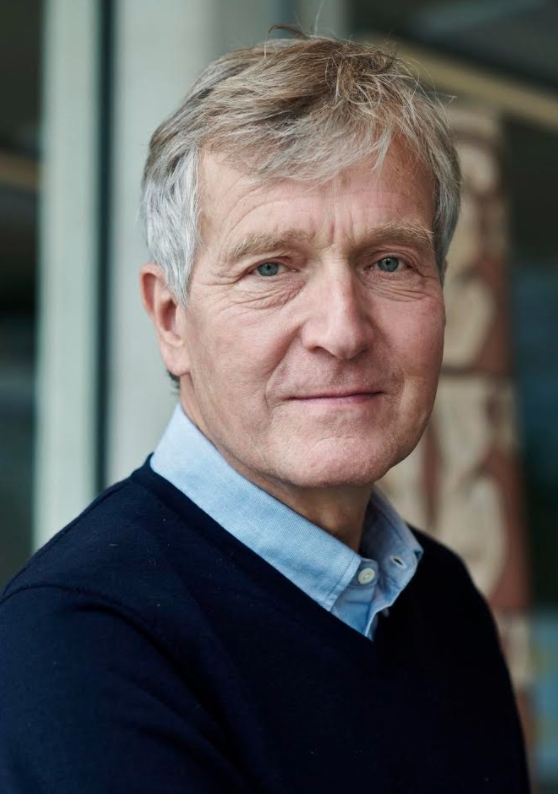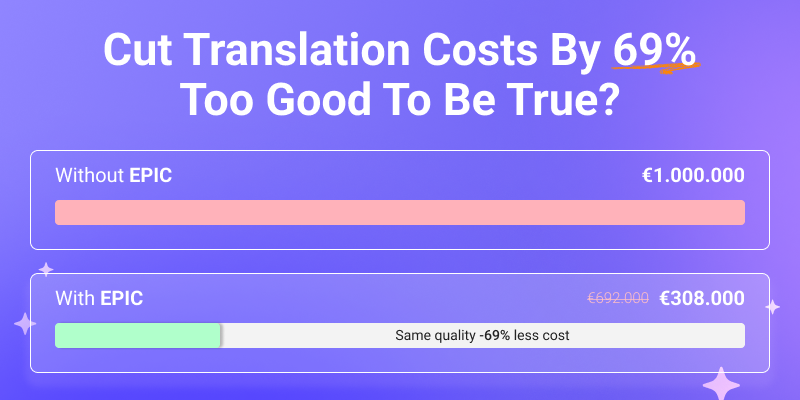Using TAUS EPIC API for Quality Estimation
04/07/2025
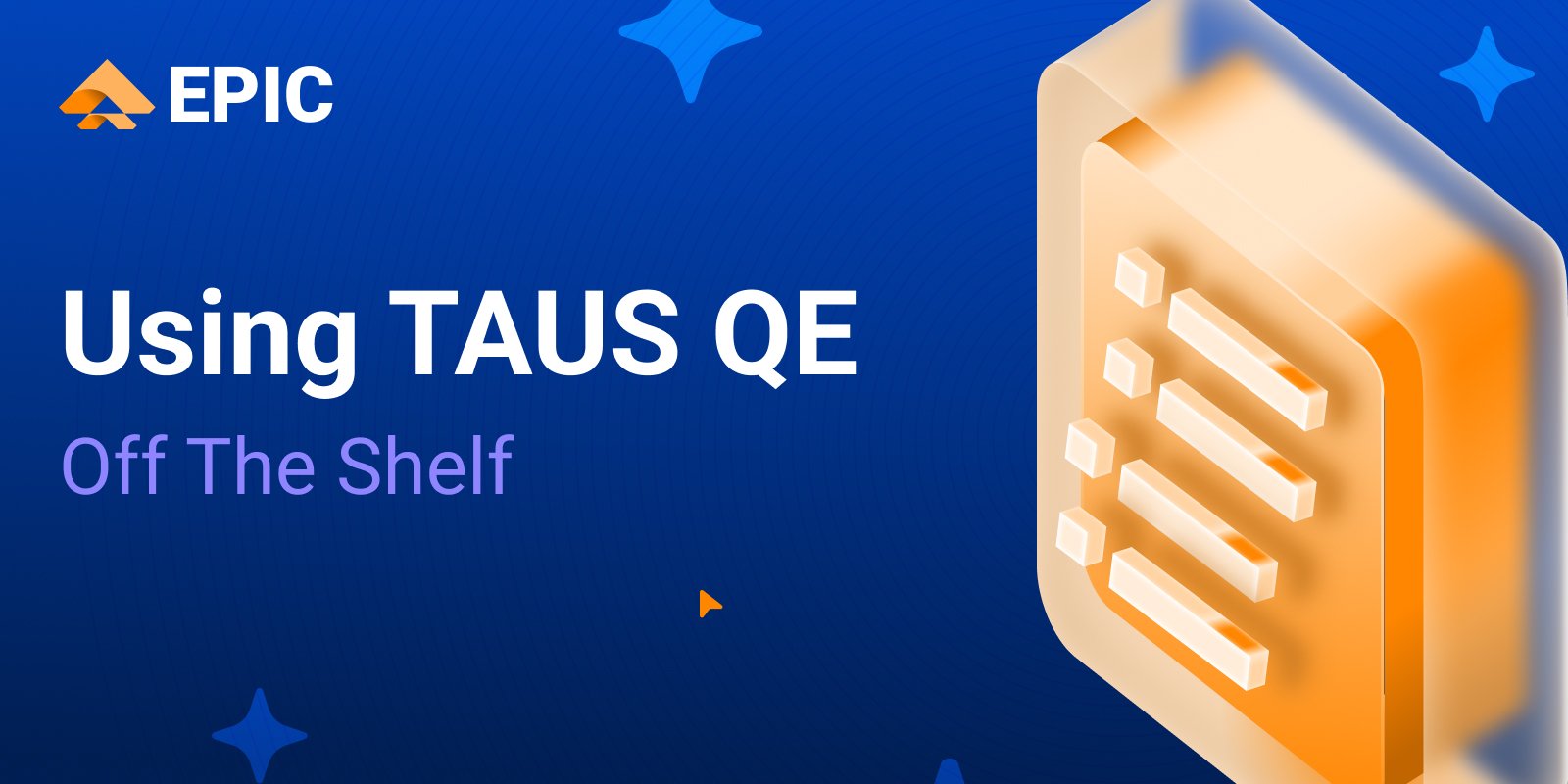
Improve your translation workflows with TAUS EPIC API. Estimate translation quality instantly, upload files or plain text, and use advanced metrics and automatic post-editing. No coding required!
Author

Sharona Badloe is an AI developer, Data Scientist and language enthusiast. She began her journey with a BA in Literature, followed by an MA in Data Science with a focus on Natural Language Processing (NLP). At TAUS, she brings together her passion for language and technology as an NLP engineer. Here she is focused on optimizing AI models and automating bussiness processes. Her interdisciplinary background helps her work effectively at the intersection of linguistics and AI.
Related Articles
 by David Koot
by David Koot09/01/2026
TAUS EPIC API's customizable Quality Estimation models can enhance translation workflows and meet specific needs without requiring in-house NLP expertise.
05/12/2025
Explore how TAUS EPIC API's Quality Estimation can revolutionize translation workflows, that offer scalable, domain-specific solutions for Language Service Providers without the need for in-house NLP experts.
30/10/2025
See your translation ROI with Quality Estimation (QE) and Automatic Post-Editing (APE). Find out how EPIC can reduce post-editing costs by up to 70% while improving efficiency.